TrevoCon-FutureMute
Overview
Part of the TrevoCon series – Control (disambiguation)
TrevoCon-FutureMute is one of the TrevoCon Max for Live plugins that will run in Ableton Live with optional Push and key control. The combination of FutureMute and FutureCon plugins provides remote control of Ableton track activator switches to provide grouped muting and grouped solo capability. It’s true, while group activation could be done with key or MIDI commands in Ableton Live, setup is awkward and there are lots of reasons to avoid using Ableton Live’s “solo” capability (one being that it is shared with the cue function). In addition to mute groups, the plugin provides quantization and auto change capability with synchronization to Ableton Live’s transport. This tool is great for Dub, Drum & Bass and anything else that utilizes performative muting.
Coming soon – FutureMute-inst (for MIDI tracks), MegaMute (control mutes by track name; no receiver plugin needed).
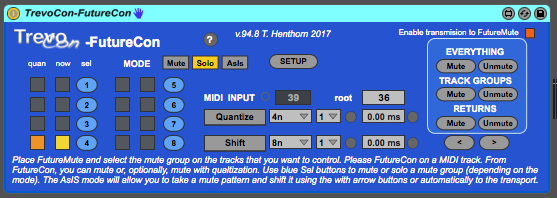
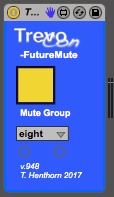
Downloads
- Just the Max for Live plugins – TrevoCon-FutureMute_098.zip (59 KB)
Installation:
No externals are required to run this plugin. Place the FutureCon plugin on a MIDI track and FutureMute on one or more audio tracks.
Usage:
FutureCon controls up to 8 FutureMute plugins. Set the mute group in each FutureMute (one, two, three, etc.).
- Modes: There are 3 modes – “Mute”, “Solo” and “Asis”. The mode determine the behavior of the circular, light blue, select buttons. In “Mute” mode, the select button will disable the selected group. In “Solo” mode, all groups, except for the selected group will be disabled (note that this plugin only changes the track enable function. That is, the Ableton “solo” function is not used). In “AsIs” mode, the state of the yellow/gray Mute buttons is used when rotating.
- Setup – Unmutes everything in the Ableton Set, then mutes the Track Groups. This ensures that all tracks inside of Ableton groups are enabled. SETUP also reloads the track names.
- EVERYTHING – Mute (i.e. disable) or Unmute (i.e. enable) all tracks and returns in the Live set.
- TRACK GROUPS – Mute or Unmute only those tracks which are part of groups.
- RETURNS – Mute or Unmute all returns, regardless of FutureMute setup.
- ROTATE – Increment or decrement through a Mute, Solo or AsIs pattern with the “<” and “>” buttons.
- Shift – Rotate using the Ableton Live tempo. Choose the note division (1/4 note, whole note, etc.). The divisor pulldown will allow you to select longer durations (e.g. a setting of “1n” and “8” will increment every 8 measures). The Delay setting allows for millisecond delay between the trigger time on the transport and when the next increment or decrement occurs. As an example, a 1/4 note at 120BPM is 500ms. Use a delay of 400ms to rotate 100ms before the beat.
Key Mappings:
Map your keys (or MIDI) however you like. Follows are the settings in the Ableton Set:
- 1 through 8 : Mute toggles for the 8 mute groups
- SHIFT 1 through 8 : Light blue, circular select buttons (that choose to Mute or Solo)
- m n b : Mute EVERYTHING, TRACK GROUPS, RETURNS. Use SHIFT m n b to Unmute.
- < > : Rotate direction
- ; ‘ (with and without SHIFT) : auto rotate items
- , . : mode and SETUP
Scenarios:
No, they’re not bugs – it’s supposed to work that way…
- Tracks that don’t match a group name (i.e. have no FutureMute plugin). Such tracks are affected by the EVERYTHING Mute or Unmute. Otherwise, they are not affected.
- Use of the same group name on multiple tracks. Only the first track is affected. Best to not do this.
- Less than 8 tracks with matching group names. This works fine. The Shift still makes 8 steps.
- The same mute group used 2 or more times. All tracks will be muted.
- Ableton track groups. Tracks within Ableton groups behave just like those outside the Ableton group.
- Instruments within groups that do not match a mute group. This is the best setup. Use Mute groups for Ableton groups. The EVERYTHING and SETUP will ensure that tracks inside of Ableton groups are enabled. Then, use the TRACK features to enable and disable Mute groups.
Video:
Useful Information on Performative Muting:
“Creative muting – Finally, muting can be used as a creative tool. It allows you to make decisions about the arrangement without rewriting the song structure. You can cycle an eight-bar loop of the song, and, using the mutes, create a well-structured backing track by bringing different elements of the arrangement in and out. Learning to switch mutes a fraction before the beat is an art in itself. Software-based recorders allow you to automate all the switching and aux sends, but if you can it’s still worth trying the real-time approach, which is more spontaneous and can bring you new ideas.” – Dub Mixing, SoundonSound, July 2007, Retrieved from http://www.soundonsound.com/techniques/dub-mixing
View more patches in the TrevoCon series…

