TrevoScrub-MMAF-C19
Overview
Part of the TrevoScrub series – Control (disambiguation)
TrevoScrub-MMAF-C19 is a Max for Live plugin that operates as a sicklical (™ TrevoLabs) stereo, multimode filter based on realtime Corona-19 data. How long, did you think it would take me before decided to build something on this data set? 90 days. That’s how long. I figured this would all blow over, but, no it’s going to be a thing for a while, so we may as well sonify it.
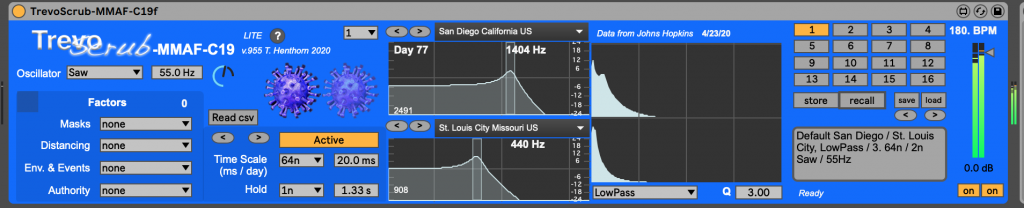
Quick Start
-
Download – TrevoScrub-MMAF-C19_Project.zip (see below)
-
Uncompress – to create the “TrevoScrub-MMAF-C19 Project” folder
-
Open Ableton Live 10 – and then open the TrevoScrub-MMAF-C19.als set and navigate to the audio track named “TrevoScrub-MMAF-C19” You will see the plugin on that track.
-
Click on the “Read CSV” button – and browse to the “Data” folder in “TrevoScrub-MMAF-C19 Project.
-
Click on the “Stopped/Activate” button – to start the filter cycle
-
Experiment – with the Oscillator Type and frequency, Time Scale, Hold time, Factors, Filter type and Q.
Capabilities and General Use
- Setup – Place TrevoScrup-MMAF-C19 on an Ableton Live audio or instrument track. Choose your data set for the left and right channels, then start playback of your audio input. The filter will scale it’s center frequency to follow the Covid-19 data of choice.
- Input – The filter can take live input or through use of the built-in oscillator (Sine, Saw, Square, White Noise and Pink Noise). Use the Oscillator level control to balance live and oscillator mixes. The oscillator is routed to both the left and right channels. Live input is separate stereo.
- Data – The “Lite” version supports 1 time series data set – time_series_covid19_confirmed_US
Data is loaded automatically. Use the “Read csv” button to load new data. - Transport – Activate and stop the filter movement. The filter will cycle from Day-1 (Jan 22, 2020) to the last day in the data set. Set the Time Scale and Hold (the time the filter hangs on the ending value) by millisecond or synchronized to the Ableton Live transport tempo. The left and right channels will remain in sync so you can easily hear the two data sets. At 120 BPM, a Time Scale of 64n (1/64th note per data sample) works well.
- Filter – Select between LowPass, BandPass and HighPass with a value for Q. To hear changes, a Q of 3.00 works well.
- Factors – Scale the filter through personal, environment and event factors. Click on the top/left to reset all to “none”.
- Locations – Choose a location for the left and right channels from the pulldown. The “Lite” version supports all counties and regions (~3200). Step forward and backward through locations.
- Presets – The preset manager can store the values of the Oscillator (Type and Frequency), Transport (Time Scale and Hold), Filter (Type and Q) and Factors. Click on a preset number then “Store” to store. Click on a preset number and then “Recall” to recall. These presets are useful for real-time performance. If you would like these to be saved, use the “save” and “load” functions. To promote real-time adjustment, the presets are intentionally not saved with the Ableton set). Save notes with your preset. Step forward and backward through presets. Preset #1 is loaded with the patch.
- Output – Set the volume level of the output. You can also mute individual channels so as to hear them in isolation.
- Visual feedback – These visual items will help you will the data sets: Day (since 1/22/2020), Current frequency, last value in the data set, the last day in the set (e.g. 4/24/2020), filter curve, audio output spectrum and audio output volume. The virus images show the intensity of the infection.
- Defaults – You will see the following values when the plugin is first loaded:
* Input – Oscillator – Saw/55Hz/75% level
* Transport – Stopped, 32n, 2n (at 120 bpm)
* Filter – LowPass, Q: 3.00
* Locations: San Diego, CA and Kansas City, MO
* Factors – none
* Output: -3dB, channels “on
Adjustable Parameters
TrevoScrub-MMAF-C19 comes with a set of controls for data analogy:
- Personal Factors – Masks (surgical, cloth, N95), Distancing (none, moderate, extreme)
- Environment and Event Factors – Easter, Mardi Gras, Tornados, Soccer games, Aprés Ski.
- Authority – Fox, Tweet, Fauci, Gavin, Cuomo
- Time Scale and Hold – by time (10ms / day, 100ms / day, 1000ms / day) or by Metro (1/16, 1/8, 1/4, etc.)
Advanced Features:
- Data Downloads – Realtime downloads from Johns Hopkins data source
- Data Options – By country, state, country, confirmed, recovered, deaths.
- Time modifications – Future projections (extrapolation based on previous trends)
- Transport Sync – Sync the MMAF looping to the Ableton Live transport.
- Risk factors – Additional factors including Obesity, Blood pressure, and previous respiratory history. The “advanced” version also includes the capability to adjust the factor weighting.
- Community Factors – Hoarding, Protests
Sonification with for TrevoScrub-MMAF-C19
TrevorScrub-MMAF-C19 is setup to provide manipulation of your existing audio files or instruments, with a built in oscillator for testing and direct data analogy (DDA, ™ TrevoLabs). Just like Covid-19 it modifies behavior (doesn’t create it). We refer to this type of sonification as “molding”. Start with something good and use the filter to mold it into something better, worse or different. TrevorScrub-MMAF-C19 has 2 channels for a reason – to compare two data sets. Here’s a fun trick – use two instances of the plugin on different tracks to compare data with different personal and environmental factors.
CPU and OS Issues
TrevorScrub-MMAF-C19 runs on Ableton Live 10 on OSX 10.13 and Windows 10. It has been tested extensively on a 2015 15″ 2.5GHz i7 Macbook Pro running OS X 10.14.6 and Ableton Live 10.1.9. Some of the features are processor intensive and may be slower on i5 laptops.
Refreshing the data
The version .96 download of TrevorScrub-MMAF-C19 runs comes with data from 1/22/2020 – 4/26/2020. New data can be pulled from github. The “getdata” script is provided for OS X users. To run it,
% cd [PATH TO TrevorScrub-MMAF-C19 Project FOLDER]
% cd data
% ./getdata
For manual refresh, download the time_series_covid19_confirmed_US.csv file to the data folder.
Photos & Diagram

TrevoScrub-MMAF-C19 1-sheet (PDF)
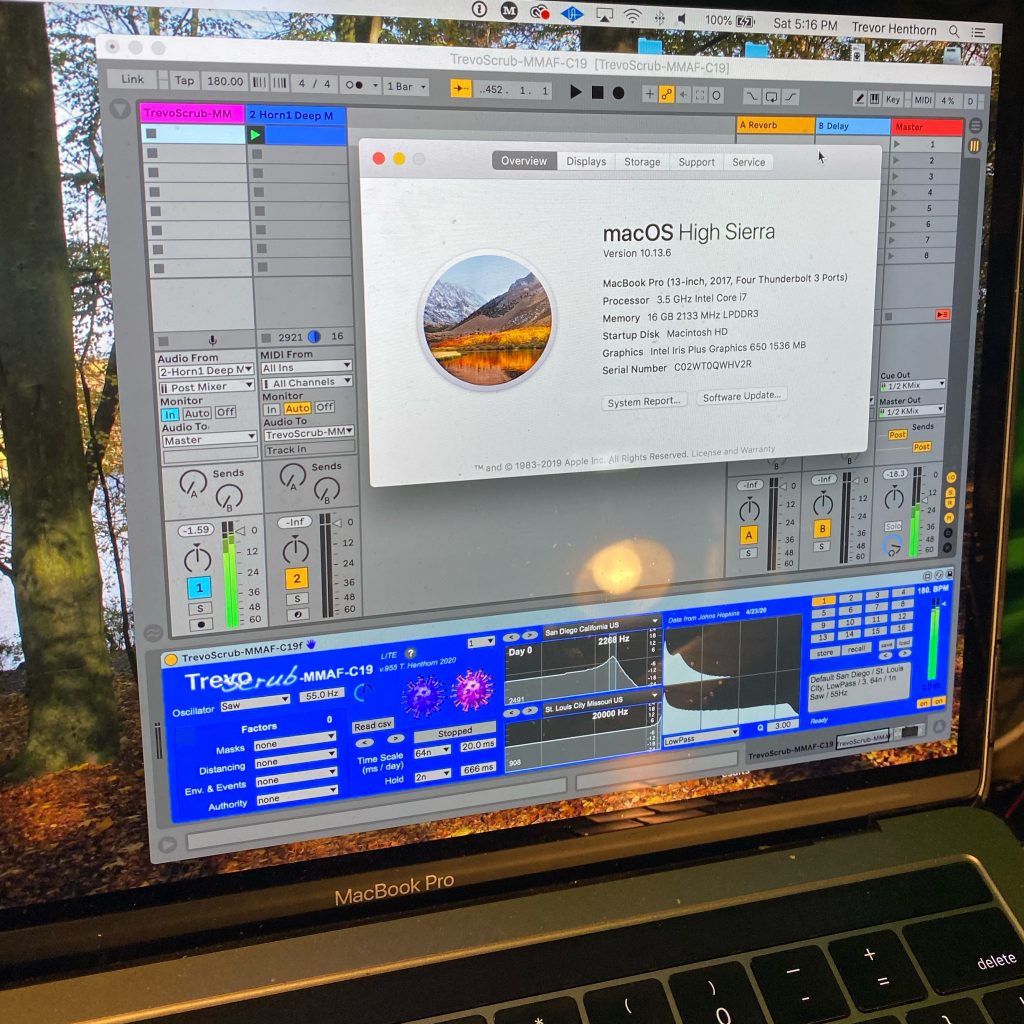
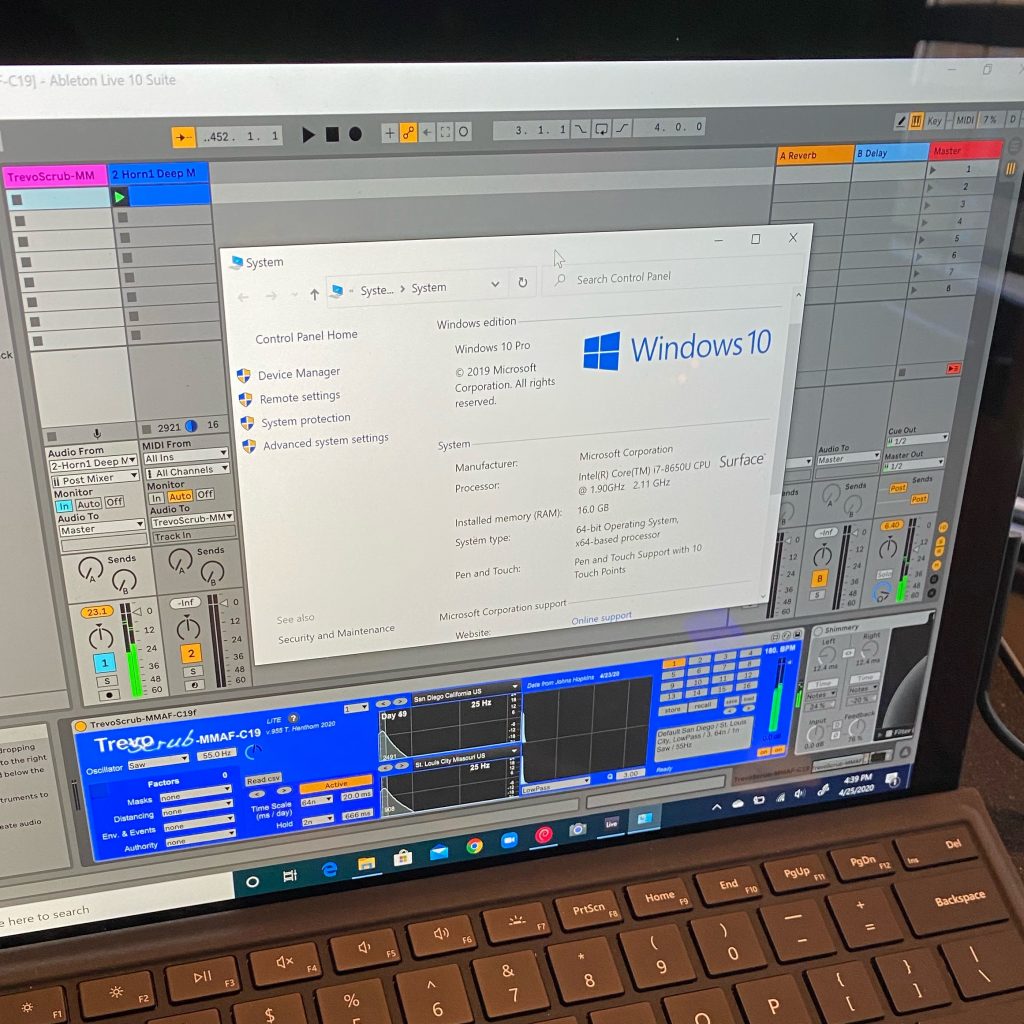
Downloads
- Ableton Live Set with sawtooth instrument and two instances of the TrevoScrub-MMAF-C19_Project.cip – Coming soon.
- Just the Max for Live plugin – Coming soon (need to release a track first)
FAQs and Issues
Here are some know issues with how this plugin works. I wouldn’t consider them “bugs” since I know about them. It’s just how it works.
- Loading Plugin – Loading the plugin into a new Ableton Set.
- Browsing Plugin – Loading the plugin from the Ableton browser (rather than from a folder where the CSV exists)
- Windows – Does it work? Yes! Depending on computer speed, you may need to “load” and then “recall”.
- Counting – Were you wondering how many times did I use the word “data” on this page. 28!
Video
Installation:
No externals are required to run this plugin. Place the TrevoScrub-MMAF-C19 plugin on an audio or instrument track or unzip and open the Ableton Live 10 Set. You’ll need at least version 10.1.
View more patches in the TrevoCon series…

