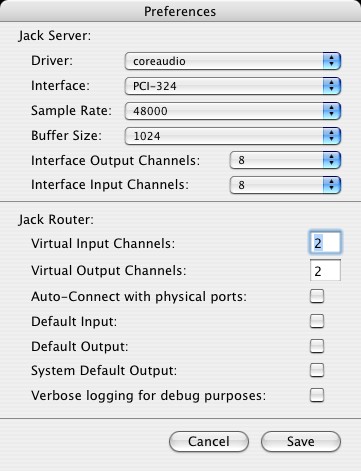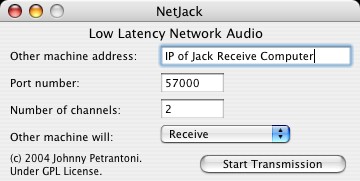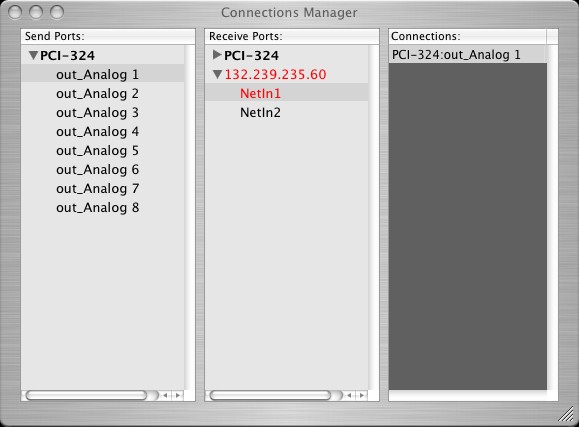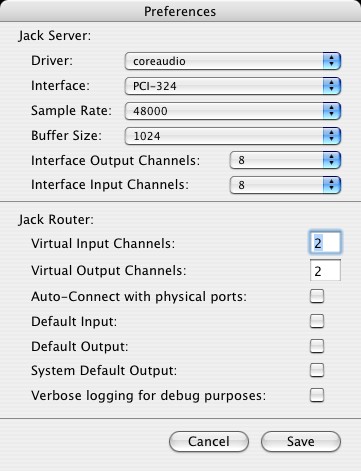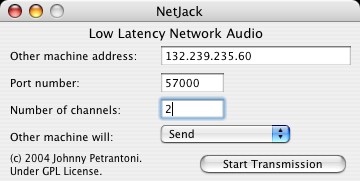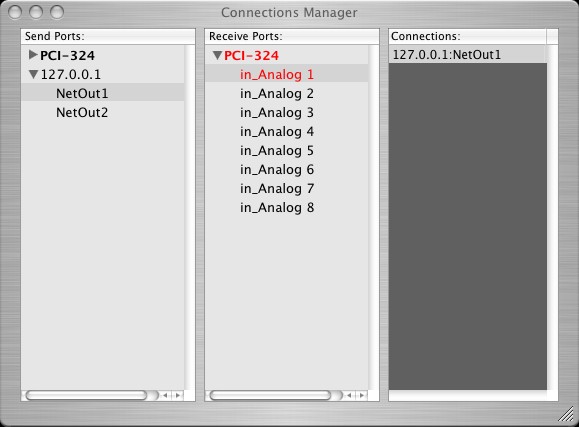Soundscape Jack Setup
The iGrid setup uses 2 Mac OSX computers in San Diego and 2 in Oakland:
- Jack SMPTE Sender (San Diego) - 2 Channels, Powerbook G4 w/MIDI Express
- Jack SMPTE Receiver (Oakland) - 2 Channels, TBD
- Jack Audio Sender (Oakland) - 24 Channels, G5 w/2408
- Jack Audio Receiver (San Diego) - 24 Channels, G5 w/2408
Jack SMPTE Information:
Note: The Jack SMPTE send/receive pair of computers only needs to pass 1-channel
of audio. Jack requires you to use a minimum of 2-channels with NetJack. Also,
the built-in audio of the G4 will only support 44.1K. For consistency, we are
using 48K everywhere. This means that the Jack SMPTE computers must have some
external audio interface. In our example here were are using a MOTU 2408 with PCI-324.
To setup the Jack SMPTE Sender (San Diego):
- Start Jack Pilot
- Select "Preferences" from the "JackPilot" menu. Click "save."
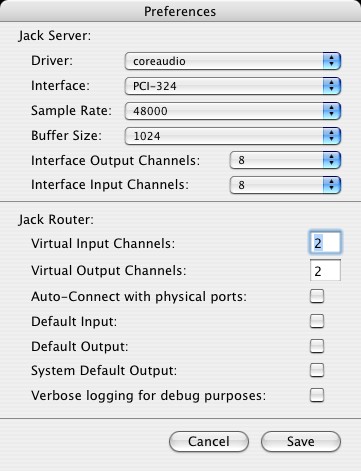
- Click "Start" on JackPilot
- Add a NetJack module by selecting "Slot1" -> "NetJack" -> "Start" from the "Modules" menu.
Note that the IP must match the IP of the Jack SMPTE Receive
computer in Oakland. Click "Start Transmission" on the NetJack window.
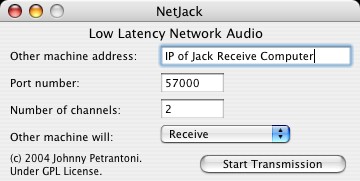
- Click on "Routing" on JackPilot
- Route the 1st Audio Send Port from the Audio interface to NetIn1 Receive Port. To do this, single-click on the audio out port (left column of the Connection Manager), then double-click on the receive port (right column of the Connection Manager). In the example (Jack SMPTE Send 03"), we are using a PCI-324 for our audio input and 127.0.0.1 as our example IP. So, "out_Analog 1" connects to "NetIn1" of the 127.0.0.1 Receive port.
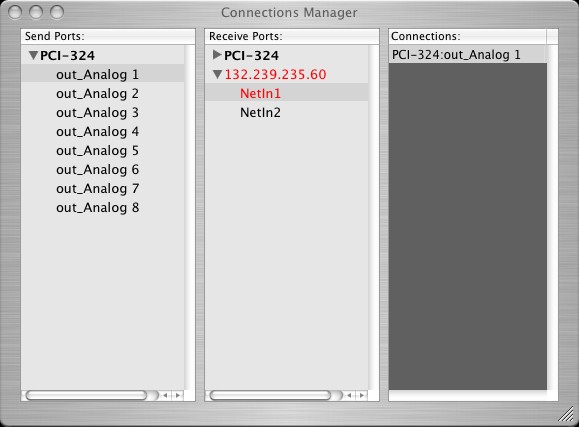
To setup the Jack SMPTE Receiver (Oakland):
- Start Jack Pilot
- Select "Preferences" from the "JackPilot" menu. Click "save."
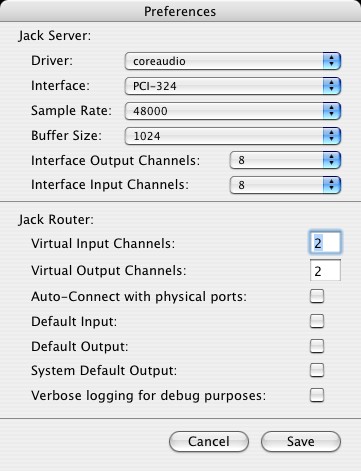
- Click "Start" on JackPilot
- Add a NetJack module by selecting "Slot1" -> "NetJack" -> "Start" from the "Modules" menu.
. Note that the IP must match the IP of the Jack SMPTE Send
computer in San Diego. Click "Start Transmission" on the NetJack window.
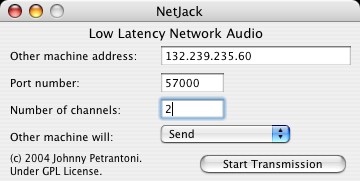
- Click on "Routing" on JackPilot
- Route the "NetOut1" Send Port from the NetJack module to the 1st input of the Receive Port of your audio interface. To do this, single-click on the "NetOut1" port (left column of the Connection Manager), then double-click on the receive port (right column of the Connection Manager). In the example (Jack SMPTE Rcv 03"), we are using a PCI-324 for our audio output. So, NetOut1 of 132.239.234.60 connects to in_Analog 1 of the PCI-324.
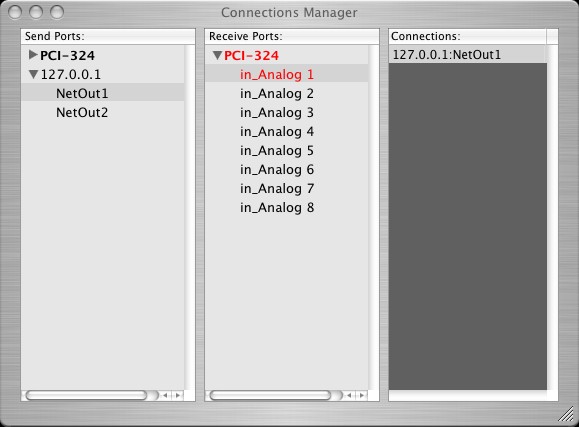
To setup the Jack Audio Sender (San Diego):
Coming Soon
To setup the Jack Audio Receiver (Oakland):
Coming Soon